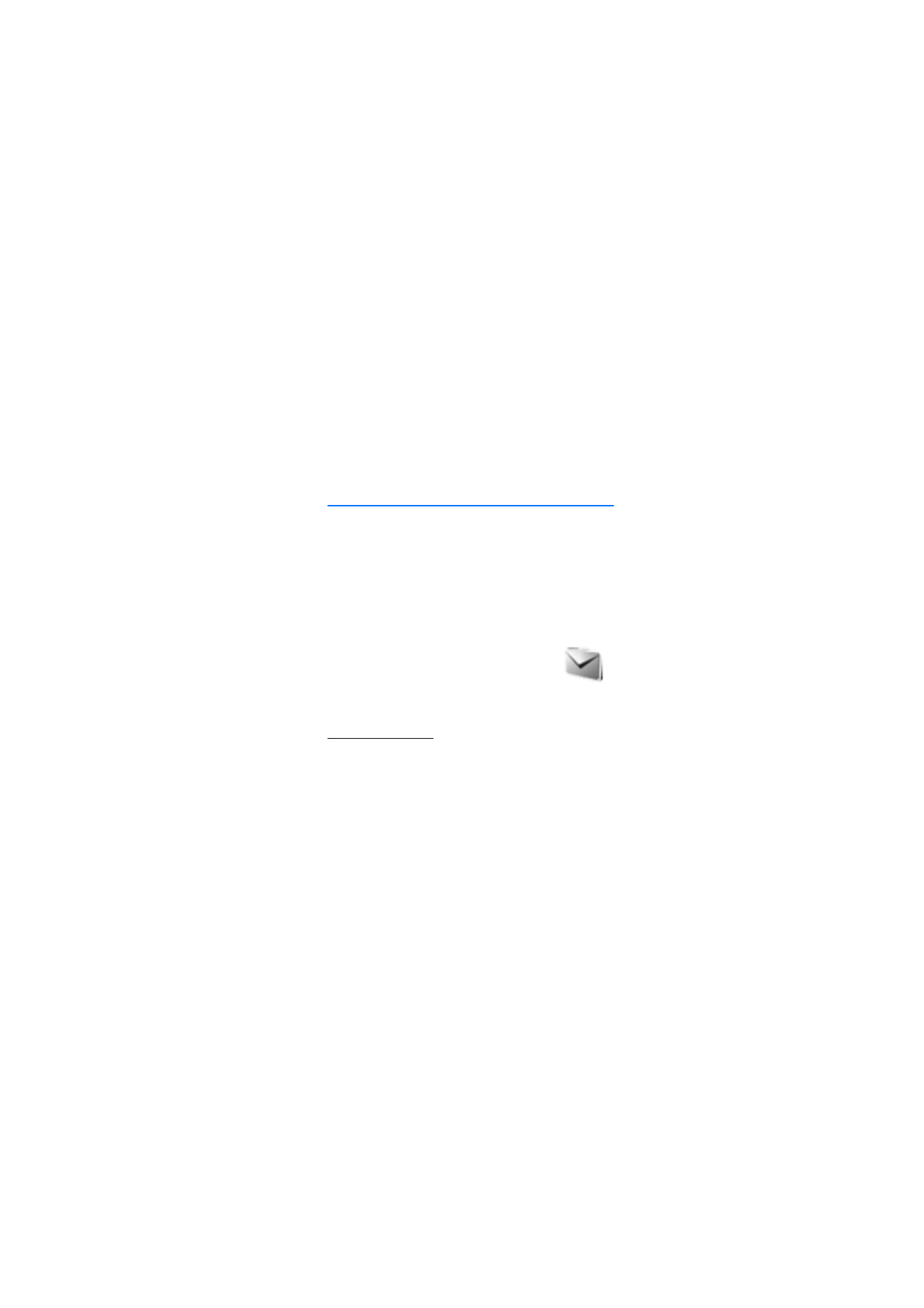
■ Messages
The message services can only be used if they
are supported by your network or service
provider.
Message settings
To edit your message settings, select
Menu
>
Messages
>
Message settings
and from the following:
Sending profile
—Select
Message centre number
to save the
phone number needed for sending text and picture
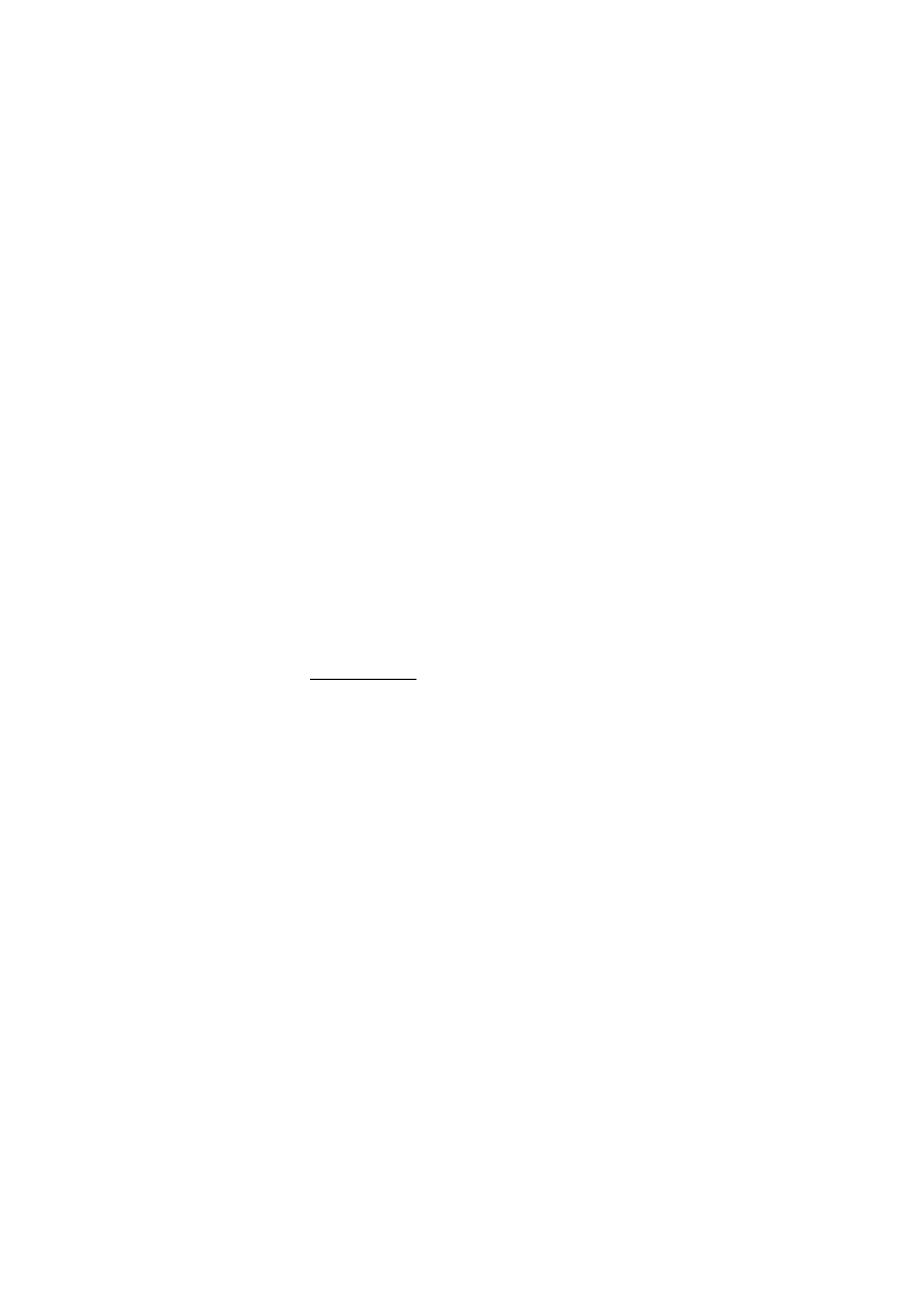
M e n u f u n c t i o n s
26
messages. You obtain this number from your service
provider. Select
Messages sent as
(network service) to
choose the message type (
Text
,
Fax
,
Paging
, or
).
Select
Message validity
(network service) to choose how
long the network attempts to deliver your message.
Character support
(network service)— to set whether
Full
or
Reduced
coding is used when sending a text message
No. screening
—to view or edit the list of filtered numbers.
Messages from the filtered numbers are saved directly to
the
Screened messages
folder.
Create a message
Your device supports the sending of text messages beyond
the character limit for a single message. Longer messages
are sent as a series of two or more messages. Your service
provider may charge accordingly. Characters that use
accents or other marks, and characters from some language
options like Chinese, take up more space limiting the
number of characters that can be sent in a single message.
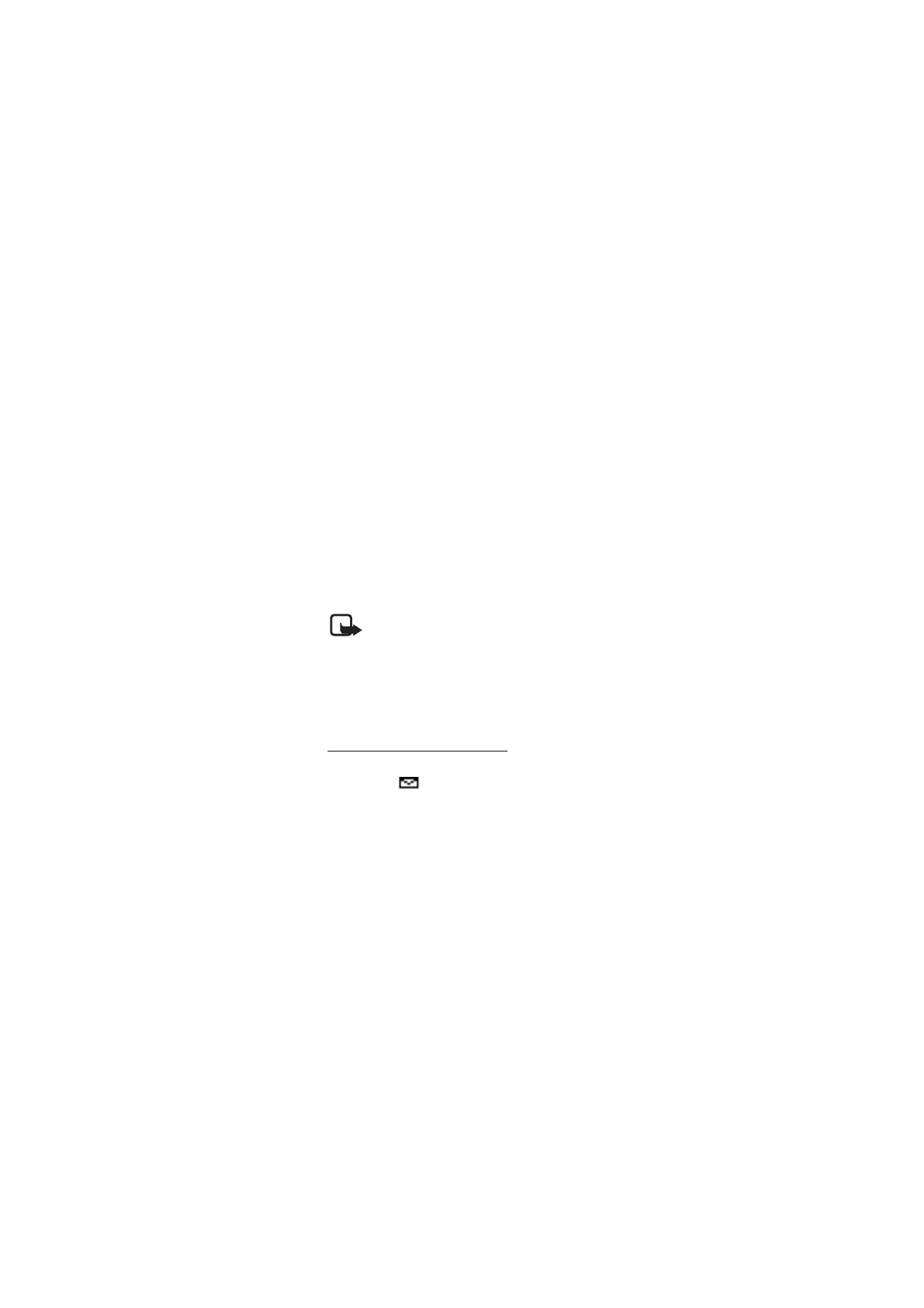
M e n u f u n c t i o n s
27
The number of available characters and the current part
number of a multipart message are shown on the top right
of the display (for example, 918/1).
1. Select
Menu
>
Messages
>
Create message
.
2. Write the message.
3. To send the message, select
Options
>
Send
, enter the
recipient’s phone number, and select
OK
.
Note: When sending messages, your device may
display
Message Sent
. This is an indication that
the message has been sent by your device to the
message center number programmed into your device. This
is not an indication that the message has been received at
the intended destination. For more details about messaging
services, check with your service provider.
Inbox, sent items, and drafts
When you receive text messages, the number of new
messages and
are shown in the standby mode. Select
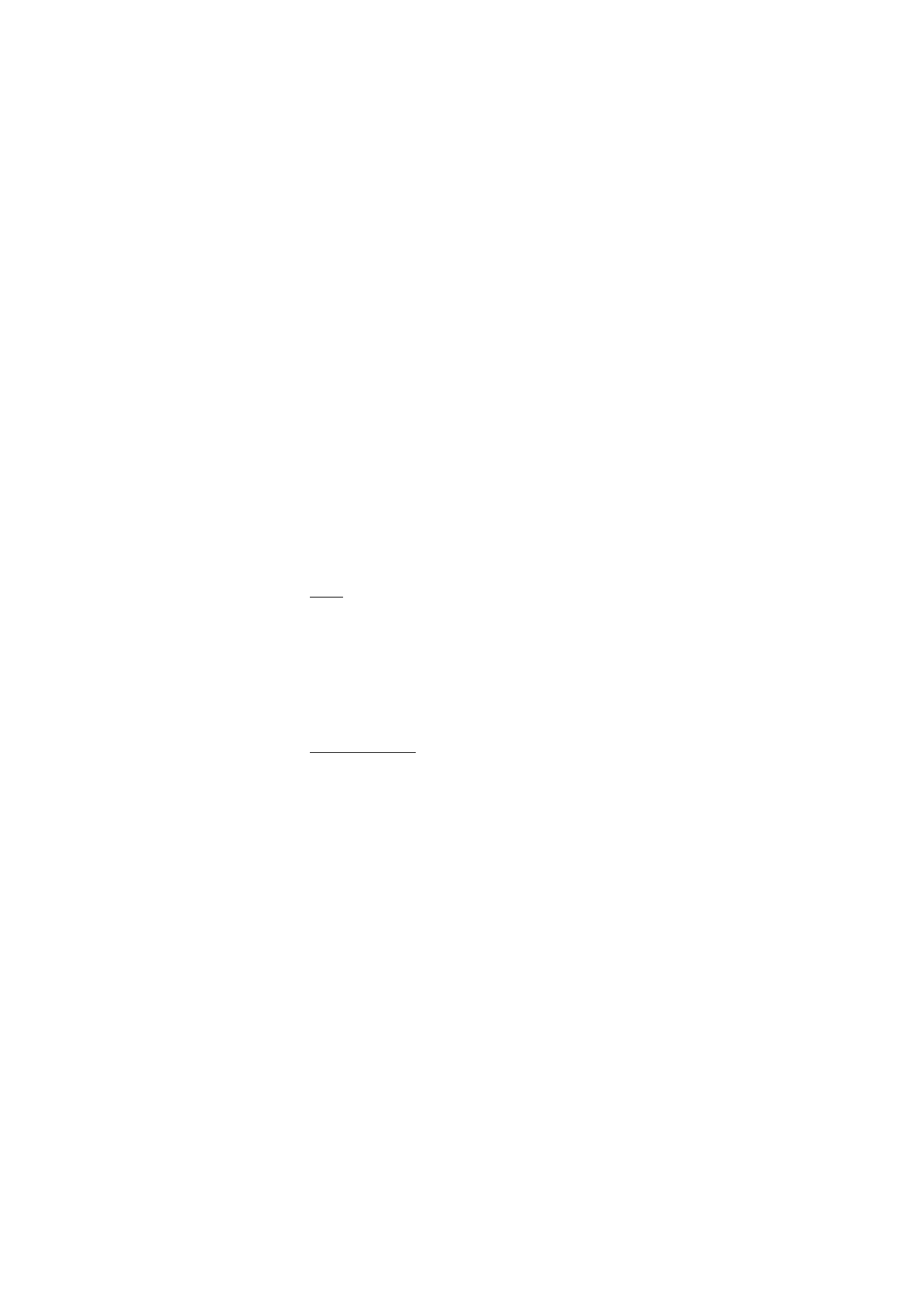
M e n u f u n c t i o n s
28
Show
to view the messages immediately, or
Exit
to view
them later in
Menu
>
Messages
>
Inbox
.
In
Drafts
, you can view the messages that you saved with
Save message
. In
Sent items
, you can view the copies of the
messages that you sent.
Chat
You can have a conversation with other people using
Chat
(network service). Each chat message is sent as a separate
text message. The messages received and sent during a chat
session are not saved.
To start a chat session, select
Menu
>
Messages
>
Chat
; or,
when reading a received text message, select
Options
>
Chat
.
Picture messages
You can receive and send messages that contain pictures
(network service). Received picture messages are saved in
Inbox
. Each picture message comprises several text
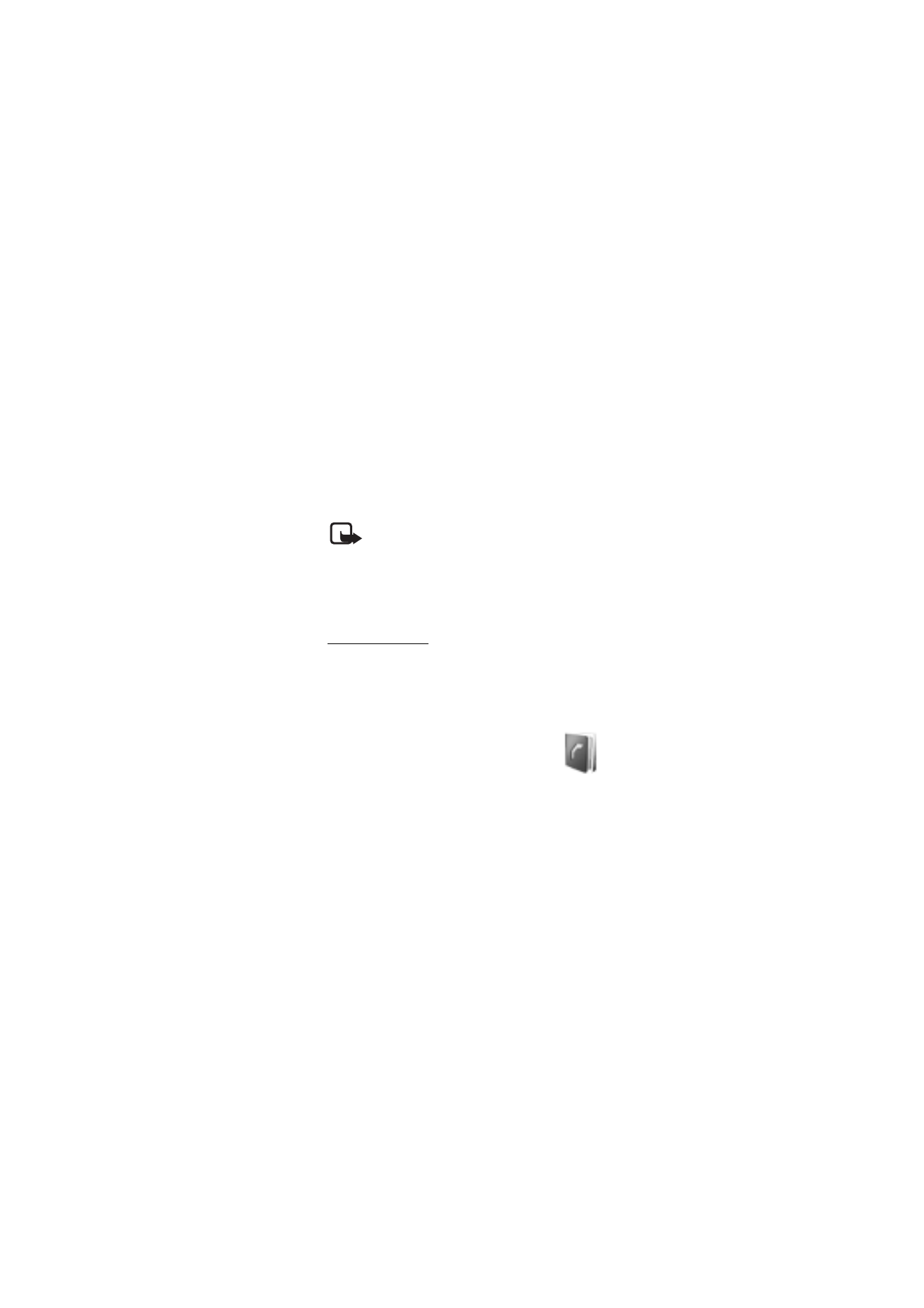
M e n u f u n c t i o n s
29
messages. Therefore, sending one picture message may cost
more than one text message.
Note: The picture message function can be used
only if it is supported by your network operator or
service provider. Only compatible devices that
offer picture message features can receive and display
picture messages. The appearance of a message may vary
depending on the receiving device.
Delete messages
To delete all read messages or all the messages in a folder,
select
Menu
>
Messages
>
Delete messages
>
All read
or
the desired folder.